Troubleshooting Outgoing
Most problems occur while trying to log in to Mobility Online. If you do encounter problems with the Login, please try the following:
- Make sure that you are using the right link to log in - the registration link sent to you via e-mail cannot be used to log in after you have registered.
- Make sure that you are using the right login window. You must log in using the login window for “Students at the University of Vienna”.
- Make sure that you are using your student u:account to log in (you cannot log in using a staff account!)
- Make sure that you have entered your password correctly (case sensitive).
You find instructions on how to deal with the following issues below:
Problems logging in to Mobility Online
What do I have to do, if...
…I cannot log in to Mobility Online and therefore cannot create an application?
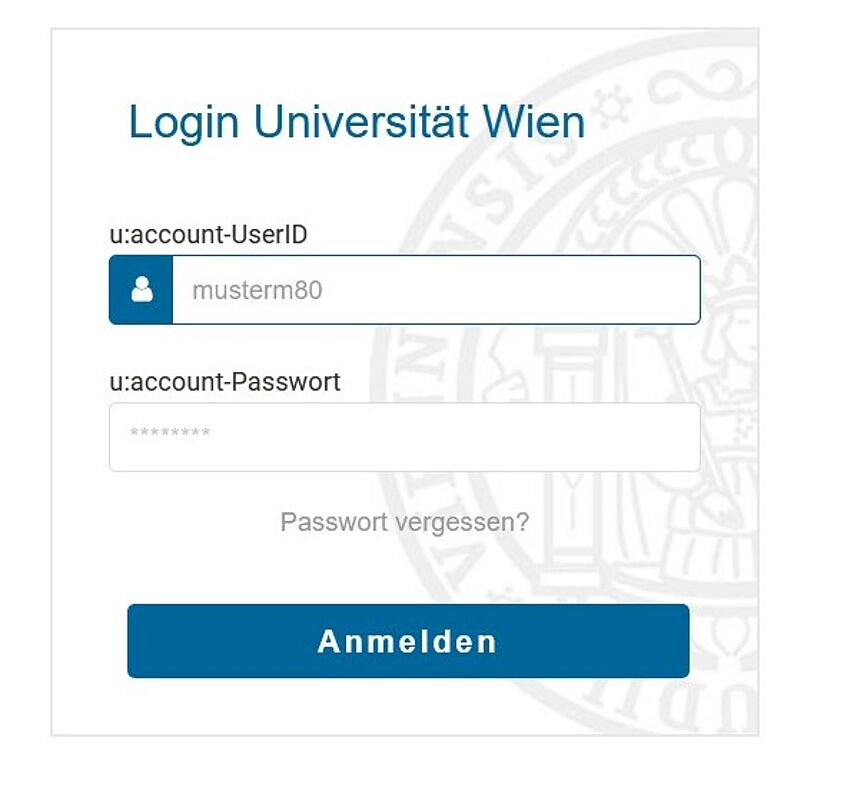
…I cannot log in to Mobility Online and therefore cannot create an application?
Issues creating an application may occur, when students use the wrong link to access Mobility Online. You should see this login-window before logging in.
Solution: Make sure to use the right link in order to create an application. You find the link on the website of the respective mobility programme under “application/how to apply”. If you cannot find the link it means that it is not possible to create an application at the moment.
…I have already filled in an online form but still cannot register in Mobility Online?
Make sure that you are using the right link to register (Registration = 1.Login to Mobility Online after having filled in the online form). You can find said link at the end of the registration e-mail (after the signature), which will be sent to you after completing the online form.
Solution: Please use the link provided in the registration e-mail to log in to Mobility Online. If you cannot find the link or the registration e-mail, please send an e-mail to the team of the mobility programme for which you want to create your application.
…I have already created an application, but I still end up on the online form for creating an application?
Make sure that, after having filled in the online form, you use the registration link from the registration e-mail.
Solution: Close all browsers and then use the registration link for the login again. If you cannot find the link or if you haven’t received the registration e-mail, please send an e-mail to the team of the mobility programme for which you want to create your application.
…I clicked on “Forgot your password”, but did not receive an e-mail with a new password?
You cannot use this feature. You always have to use your u:account login details. Please note: do not use the upper login window – it cannot to be used by students!
Solution: Having registered in Mobility Online, please always use this link or the link below the login window (Incomings und students of the University of Vienna).
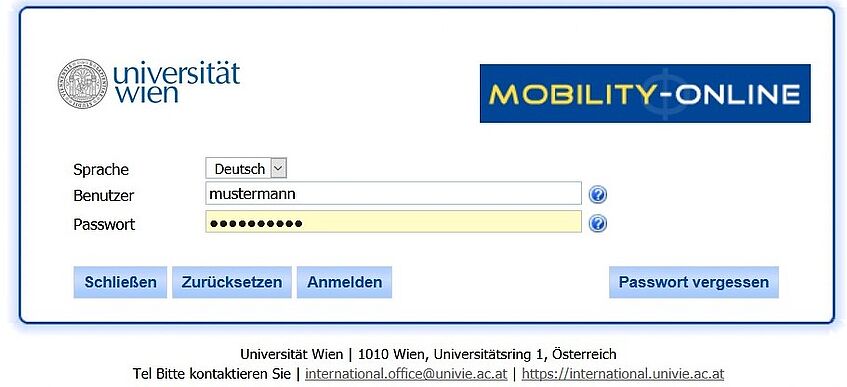
…I end up on this site after logging in?
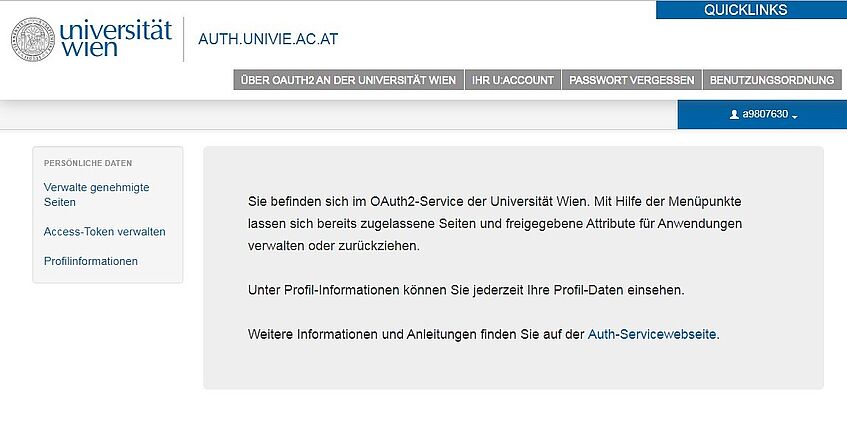
Should you end up on this site after entering your login details, you probably have clicked on “Anmelden” more than once and thus the registration is not working.
Solution: You have to register again. Please close all browsers and register again. Please note: the first login in Mobility Online can take several minutes! Do not click on “Anmelden” more than once!
…I cannot log in with my staff account?
You cannot use your staff account for creating an application for a student exchange programme for stays abroad.
Solution: Please use your student account.
…I have logged in using my student account but the login did not work? (Only for staff of the University of Vienna)
The University of Vienna uses a single sign-on authentication. Due to this you cannot be logged in as a staff member and as a student at the same time. Please make sure that you are not logged in with your staff account on any other website (e.g. Moodel, Typo3, OWA etc).
Solution: Use a different browser or the incognito-mode to log in with your student account.
Problems implementing workflow steps
To implement each workflow step you have to click on "Forward to update". You find this button at the top or at the bottom of the respective workflow step.
Problems uploading application documents
If you encounter problems while uploading your application documents, this may be due to…
- uploading an invalid file format
- using an invalid filename (Please note: the file name can only be up to 50 characters long incl. the suffix!)
